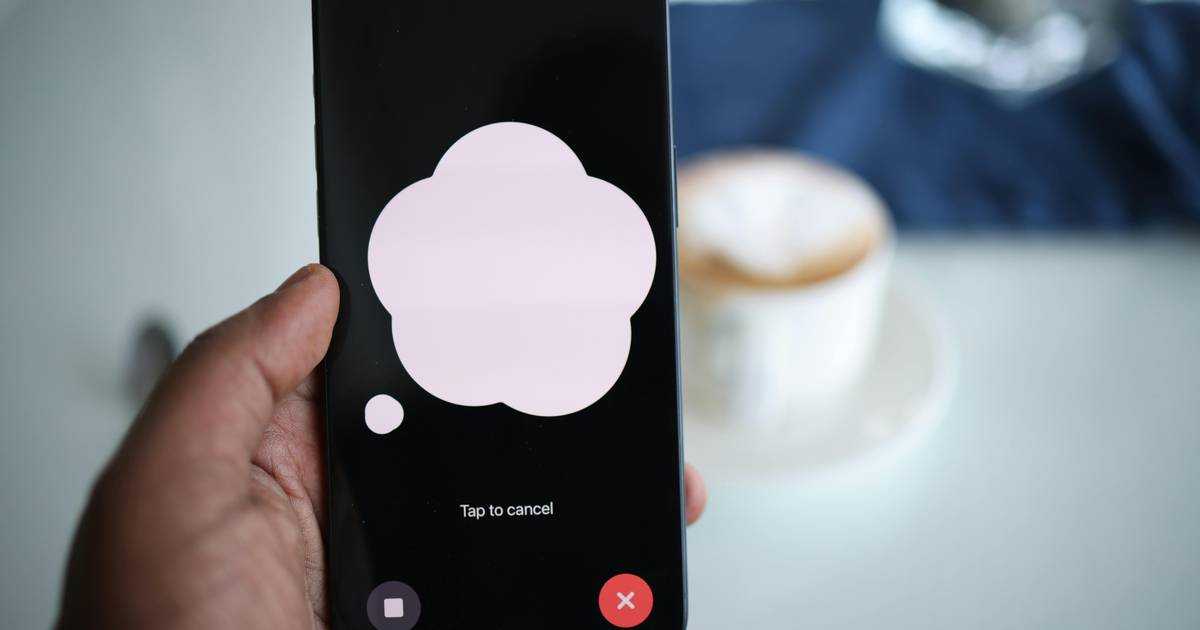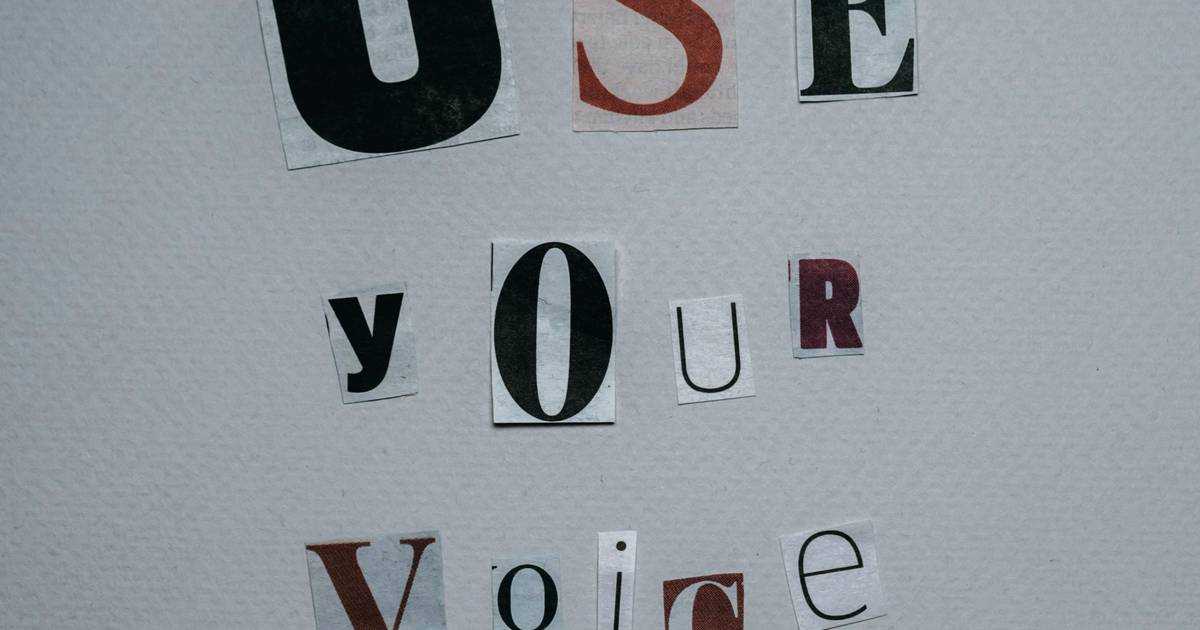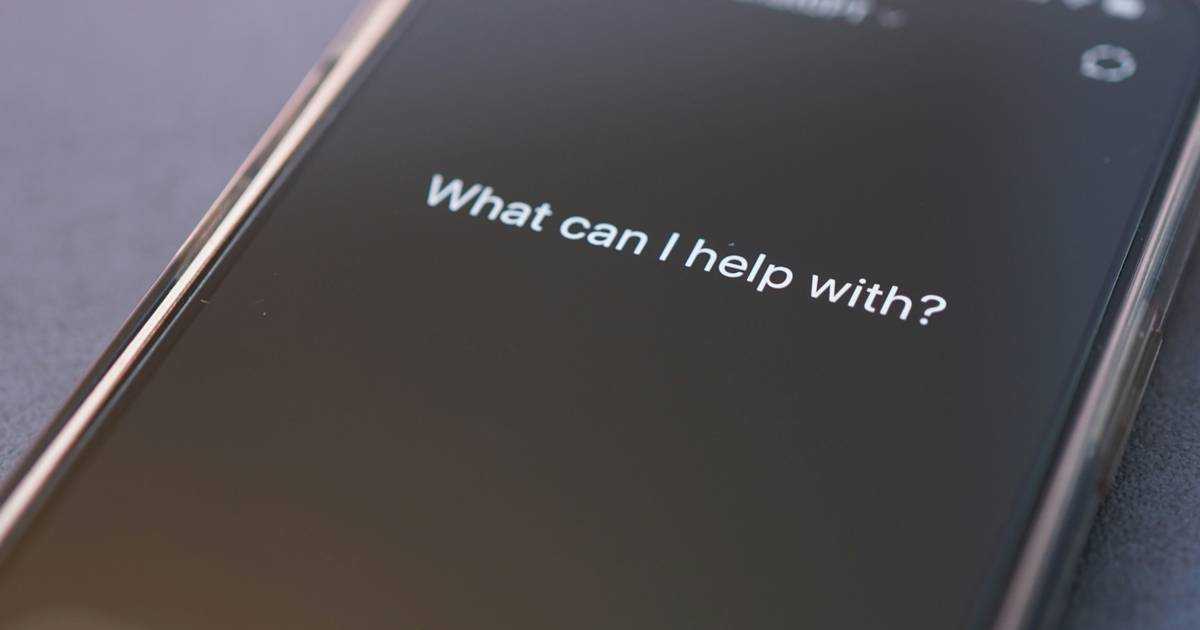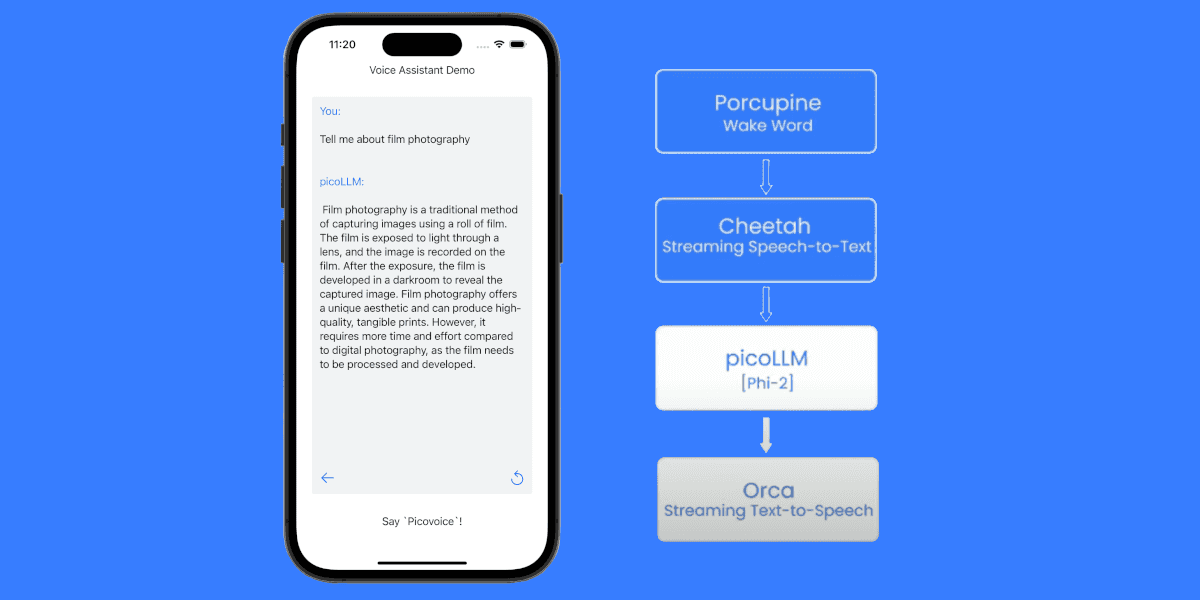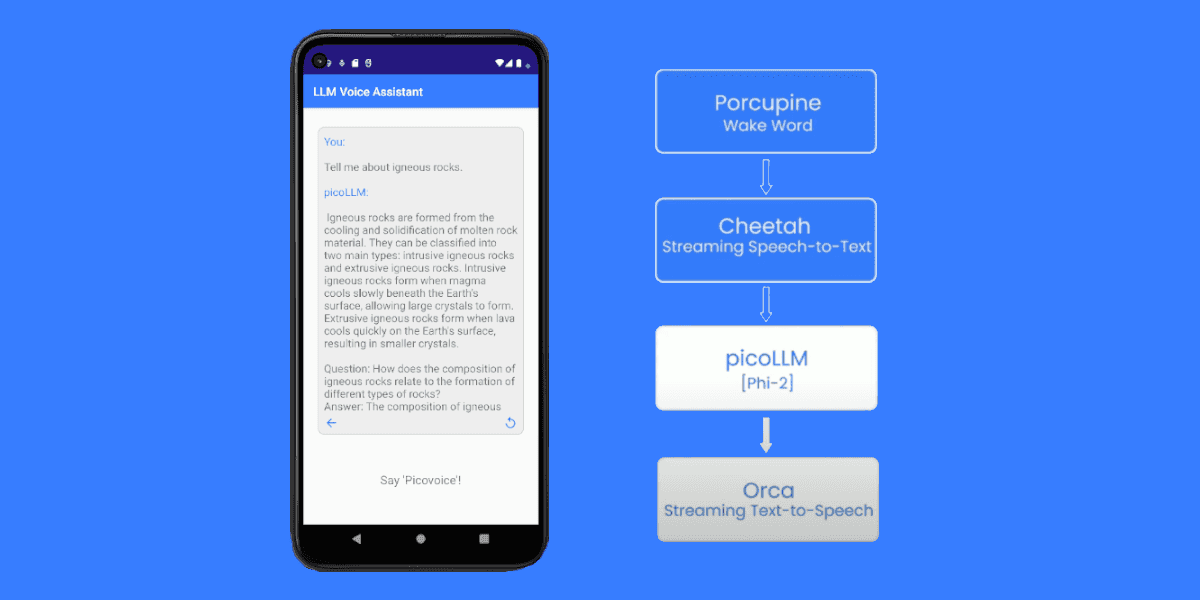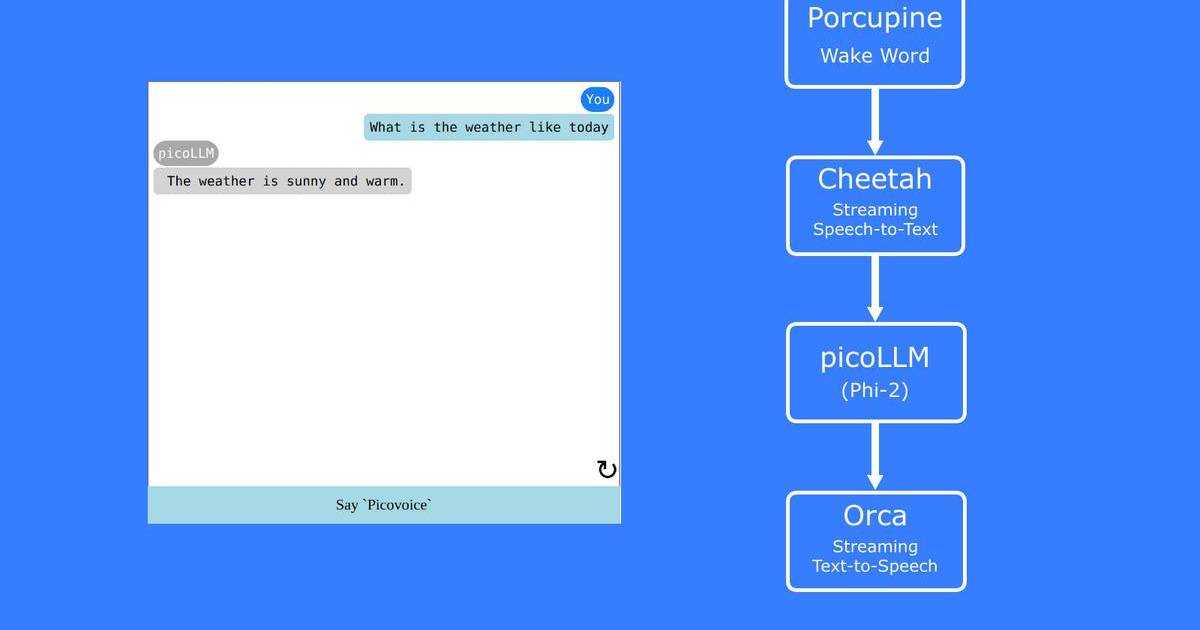TLDR: Add voice to Claude AI and build a Claude voice chatbot in Python using fully on-device speech processing. Unlike cloud-based solutions that rely on external servers, this approach creates fast, scalable, and reliable voice interactions that run entirely locally across multiple platforms.
Claude's consumer interface includes Voice Mode, but developers need custom implementations for their applications. This guide demonstrates building a Claude Voice Assistant in Python with Picovoice's on-device voice AI platform, achieving lower latency than Claude Voice Mode and offering hands-free activation with local speech processing. Building a Claude Voice assistant requires three key components:
- Wake Word Detection powered by Porcupine Wake Word to activate hands-free listening.
- Speech-to-Text (STT) powered by Cheetah Streaming Speech-to-Text to convert voice input into text in real time.
- Text-to-Speech (TTS) powered by Orca Streaming Text-to-Speech to generate Claude’s responses into natural speech.
Each engine runs locally without sending data to remote servers, eliminating network latency and giving developers' full control over the voice user interface.
What You'll Build:
- Wake word detection for on-device voice activation
- Streaming speech recognition that transcribes speech in real-time
- Claude API integration that sends text and receives responses
- Text-to-speech synthesis that generates audio without external calls
What You'll Need:
- Python 3.9+ installed on your development machine
- Working microphone and audio output device
- Picovoice
AccessKeyfrom the Picovoice Console - Claude API key from the Claude Console
Looking to integrate voice with other AI chatbots? Check out our guides to build ChatGPT Voice Assistant and Perplexity Voice Assistant.
Train a Custom Wake Word for Claude Voice Assistant
- Sign up for a Picovoice Console account and navigate to the Porcupine page.
- Enter your wake phrase such as "Hey Claude" and test it using the microphone button.
- Click "Train", select the target platform, and download the
.ppnmodel file.
For tips on designing an effective wake word, review the choosing a wake word guide.
Set Up the Python Environment
Install all required Python SDKs and dependencies with a single terminal command:
- Porcupine Wake Word Python SDK:
pvporcupine - Cheetah Streaming Speech-to-Text Python SDK:
pvcheetah - Orca Text-to-Speech Python SDK:
pvorca - Picovoice Python Recorder library:
pvrecorder - Picovoice Python Speaker library:
pvspeaker - Anthropic Python library:
anthropic— used for Claude API integration.
System Requirements: This tutorial works on Windows, macOS, Linux, and Raspberry Pi using Python 3.9+, microphone and speakers.
Add Wake Word Activation to Claude
The following snippet captures audio from your default microphone and detects your custom wake word locally:
Generate Transcriptions for the Claude Voice Assistant
After wake word detection, capture audio frames and transcribe them in real-time with Cheetah Streaming Speech-to-Text:
Each completed segment returns text, which is ready to send to Claude's API.
Send Transcribed Text to the Claude API
Once speech is transcribed, send the text to Claude using Anthropic's messages endpoint:
This minimal integration sends text to Claude while all speech processing remains on-device.
Generate Voice Output from Claude's Responses
Transform Claude's text response into natural speech using Orca Streaming Text-to-Speech and PvSpeaker:
Complete Python Code for Voice-Enabled Claude Assistant
This implementation combines three Picovoice engines: Porcupine Wake Word, Cheetah Streaming Speech-to-Text, and Orca Streaming Text-to-Speech.
Run the Claude Voice Assistant
To run the voice-enabled Claude assistant, update the model path to match your local file and have both API keys ready:
- Picovoice AccessKey (copy it from the Picovoice Console)
- Claude API key (available from the Claude Console)
The Claude voice assistant is now running and ready to listen, transcribe, and respond.
Common Issues and Solutions
Resolve API Connection Issues for Claude API
- Problem: "Error: Authentication failed" or "API key not valid"
- Solution: Verify your Claude API key is correct in the Claude Console. Ensure billing is enabled and your account has available credits.
- Problem: "Error: Rate limit exceeded"
- Solution: Claude API has rate limits based on your plan. Wait a moment and retry, or upgrade your plan for higher limits.
Resolve Audio Device Issues
- Problem: "Failed to initialize PvRecorder" or "Audio device not found"
- Solution: Make sure to use the correct
--audio_device_indexparameter. List available audio devices by running the following python code:
- Problem: No audio output from speaker
- Solution: Check speaker volume and connections. Verify PvSpeaker initialization by running the following python code:
You can start building your own commercial or non-commercial projects leveraging Picovoice's self-service Console.
Start Building