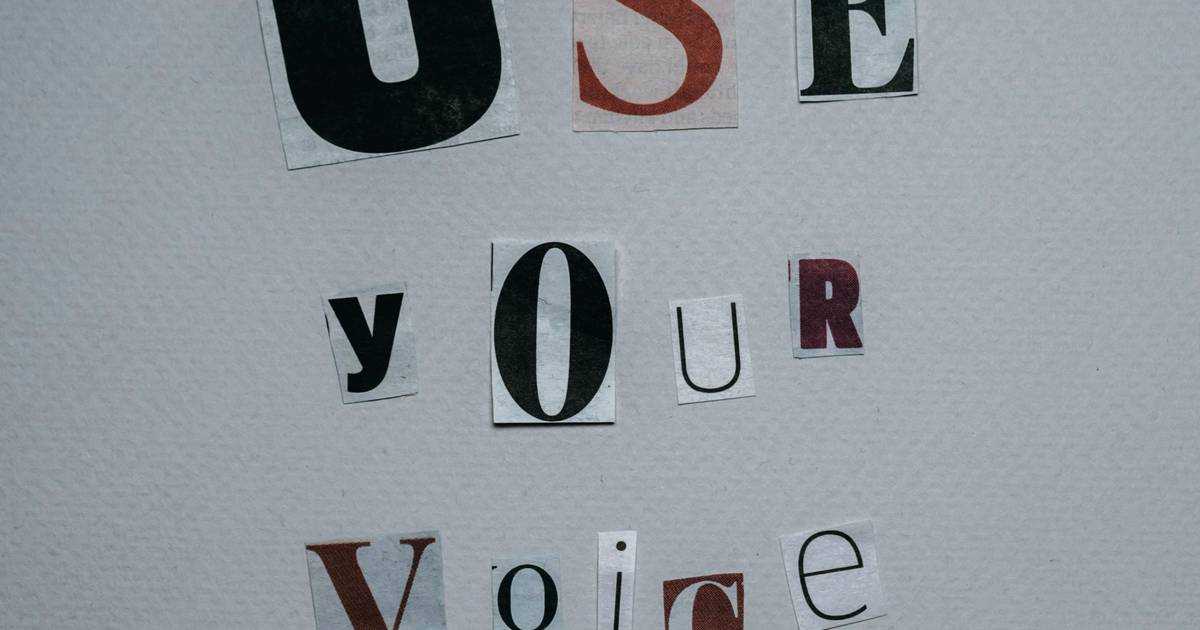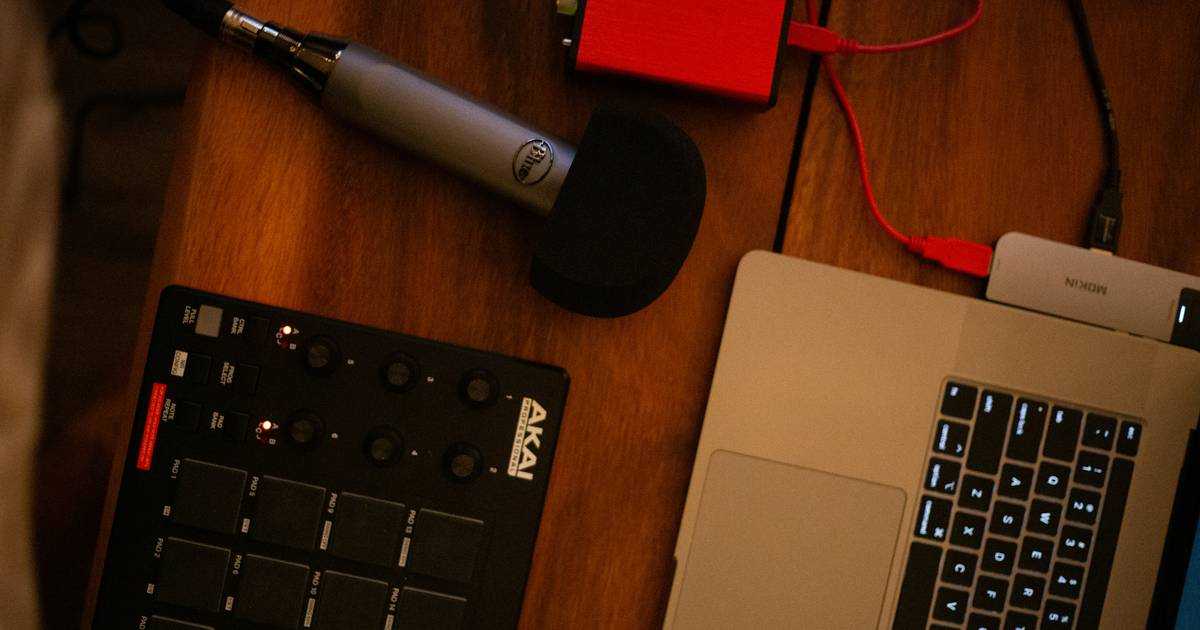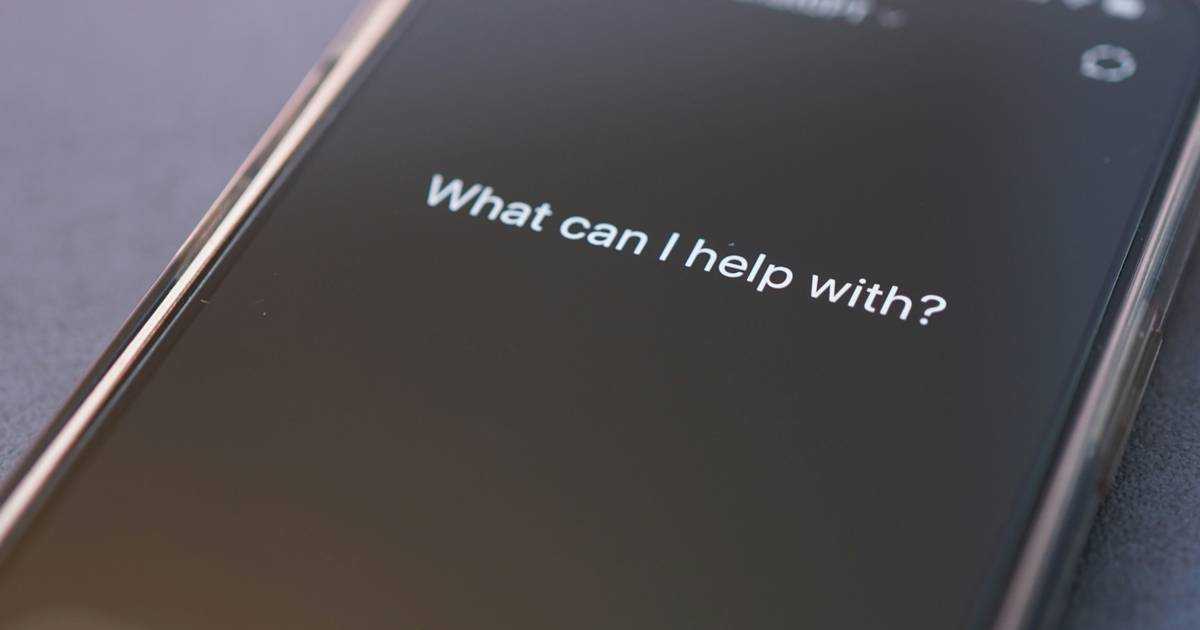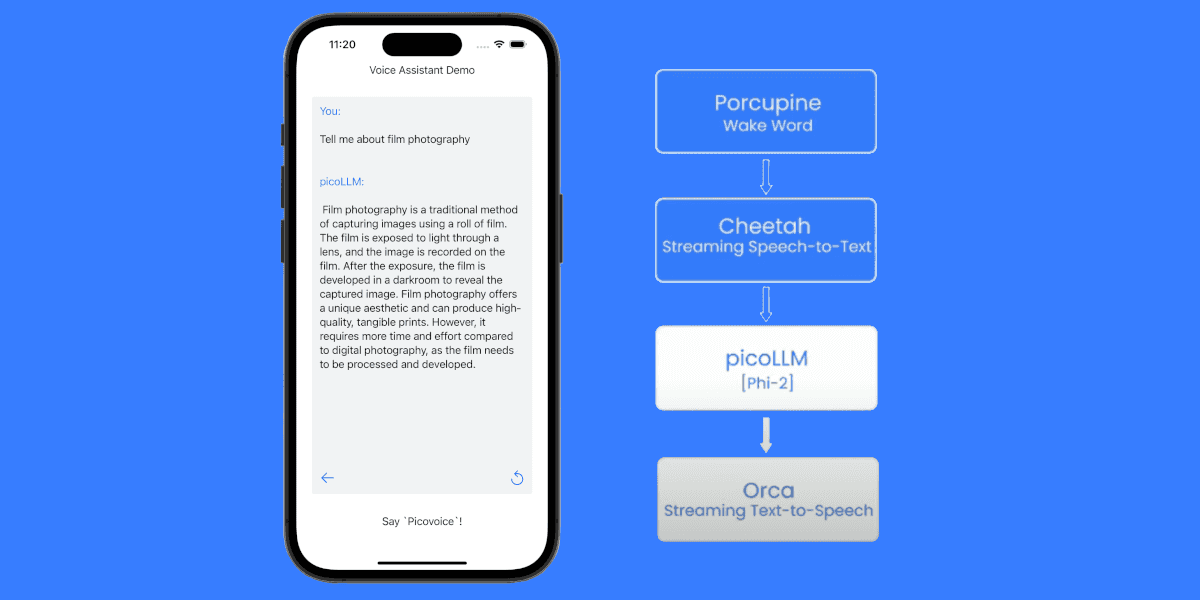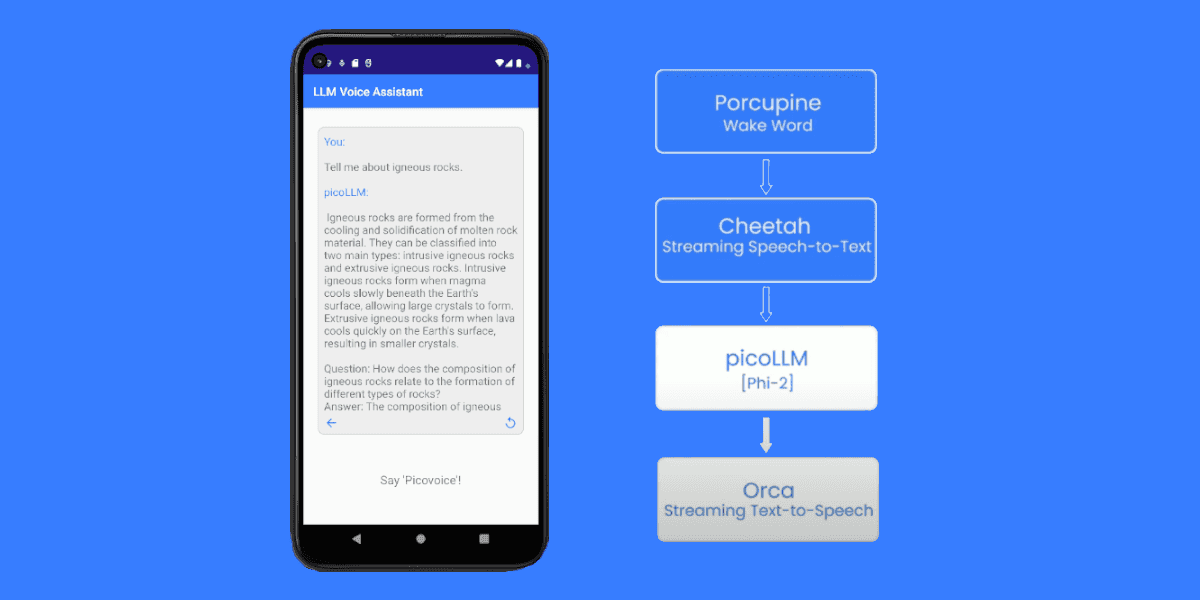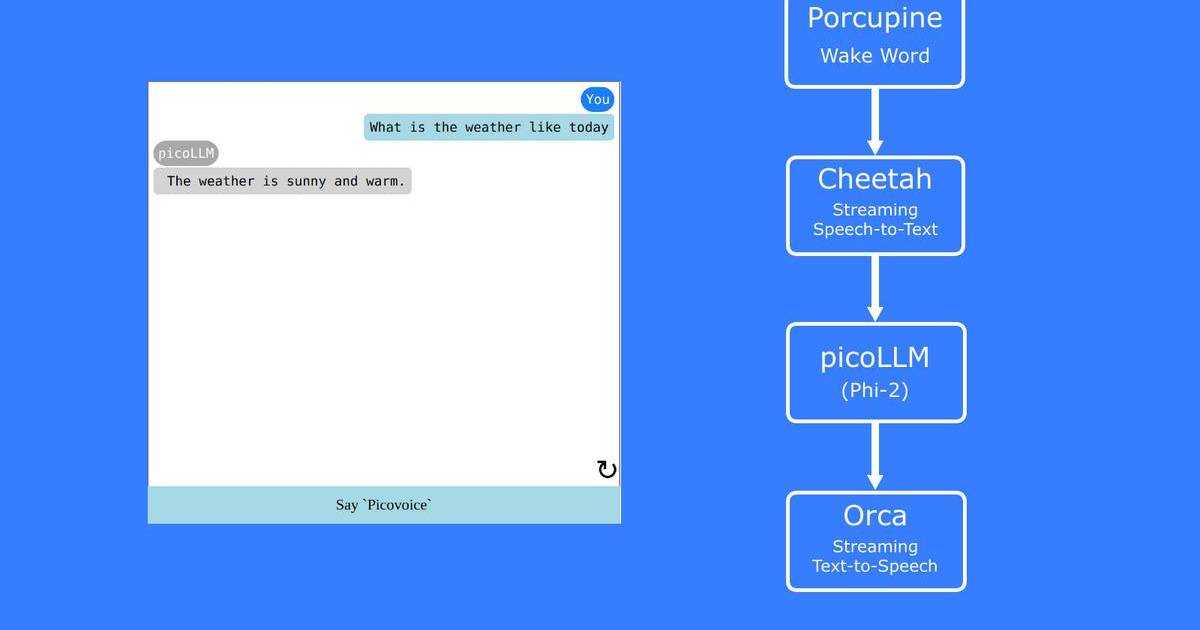DeepSeek's R1 model delivers GPT-4-level reasoning at a fraction of the cost, but the API only accepts text input. It doesn't have native voice mode. Developers need to add voice capabilities by integrating separate speech recognition and synthesis services. Cloud-based voice AI solutions add at least 1-2 seconds of latency on top of DeepSeek's already lengthy 5+ second reasoning time, making interactions feel sluggish and unnatural.
Lightweight on-device AI models eliminates network latency entirely while maintaining low compute latency. The performance difference is significant: Orca Streaming Text-to-Speech generates the first byte of audio in 130ms versus 840ms for ElevenLabs, while Cheetah Streaming Speech-to-Text transcribes a word in 580ms after being uttered versus Amazon Transcribe Streaming's 920 ms
This tutorial demonstrates how to build a complete voice interface for DeepSeek R1 using on-device speech processing in Python. The implementation uses Porcupine Wake Word for voice-activated commands, Cheetah Streaming Speech-to-Text for real-time transcription, and Orca Streaming Text-to-Speech for natural responses, achieving the lowest latency for voice components while preserving DeepSeek's advanced reasoning capabilities.
What You'll Build:
A hands-free DeepSeek voice mode that:
- Activates using a custom wake word
- Transcribes speech in real-time locally
- Sends recognized text to DeepSeek for reasoning
- Speaks DeepSeek's response using local text-to-speech
This design enables interactive voice applications through multilingual voicebots and AI-powered voice agents.
What You'll Need:
- Python 3.9+
- Microphone and speakers
- Picovoice
AccessKeyfrom the Picovoice Console - DeepSeek API key from the DeepSeek Platform page
Looking to integrate voice with other AI chatbots? See our guides for Claude Voice Assistant and Perplexity Voice Assistant.
Train a Custom Wake Word for DeepSeek Activation
- Sign up for a Picovoice Console account and navigate to the Porcupine page.
- Enter your wake phrase such as "Hey Deep Seek" and test it using the microphone button.
- Click "Train", select the target platform, and download the
.ppnmodel file. - Repeat steps 2 & 3 for any additional wake words you would like to support (e.g., "Hey Assistant").
Porcupine can detect multiple wake words with no added runtime footprint. For instance, use "Hey Assistant" and "Hey Deep Seek" simultaneously to activate the DeepSeek voice assistant. For tips on designing an effective wake word, review the choosing a wake word guide.
Set Up the Python Environment
Install all required Python SDKs and dependencies with a single command in the terminal:
- Porcupine Wake Word Python SDK:
pvporcupine - Cheetah Streaming Speech-to-Text Python SDK:
pvcheetah - Orca Streaming Text-to-Speech Python SDK:
pvorca - Picovoice Python Recorder library:
pvrecorder - Picovoice Python Speaker library:
pvspeaker - OpenAI Python Library:
openai— used for sending API calls to DeepSeek (DeepSeek API is OpenAI-compatible)
Add Wake Word Detection to DeepSeek
The following code captures audio from your default microphone and detects the custom wake word locally:
Porcupine Wake Word processes each audio frame on-device and triggers when the keyword is recognized, providing a signal that can be used to start the transcription phase.
Generate Transcriptions for the DeepSeek Voice Mode
Once the wake word has been detected, the transcription loop is activated. The code captures short audio frames and transcribes them using Cheetah Streaming Speech-to-Text:
Once you make a natural pause in your speech, such as after asking a question, Cheetah detects it as an endpoint, signaling that you've finished speaking.
Send Transcribed Text to DeepSeek
Once the text is transcribed, DeepSeek API processes the text prompt:
Generate Voice Output from DeepSeek's Responses
The system transforms the DeepSeek's response into natural speech using Orca Streaming Text-to-Speech and PvSpeaker:
In this example, Orca performs single synthesis because the DeepSeek API returns the full response at once. When used with streaming models, Orca Streaming Text-to-Speech can generate and play audio in real time through streaming synthesis, enabling significantly lower latency than cloud-based alternatives.
Full Python Code to Get DeepSeek Voice Mode
This implementation combines three Picovoice engines: Porcupine Wake Word, Cheetah Streaming Speech-to-Text, and Orca Streaming Text-to-Speech. The voice processing happens entirely on-device, while only text queries are sent to the DeepSeek AI API.
Run the DeepSeek Voice Assistant
To run the voice assistant, update the model path to match your local file and have both API keys ready:
- Picovoice AccessKey (copy from the Picovoice Console)
- DeepSeek API key (copy from DeepSeek Platform)
You can start building your own commercial or non-commercial projects using Picovoice's self-service Console.
Start Building