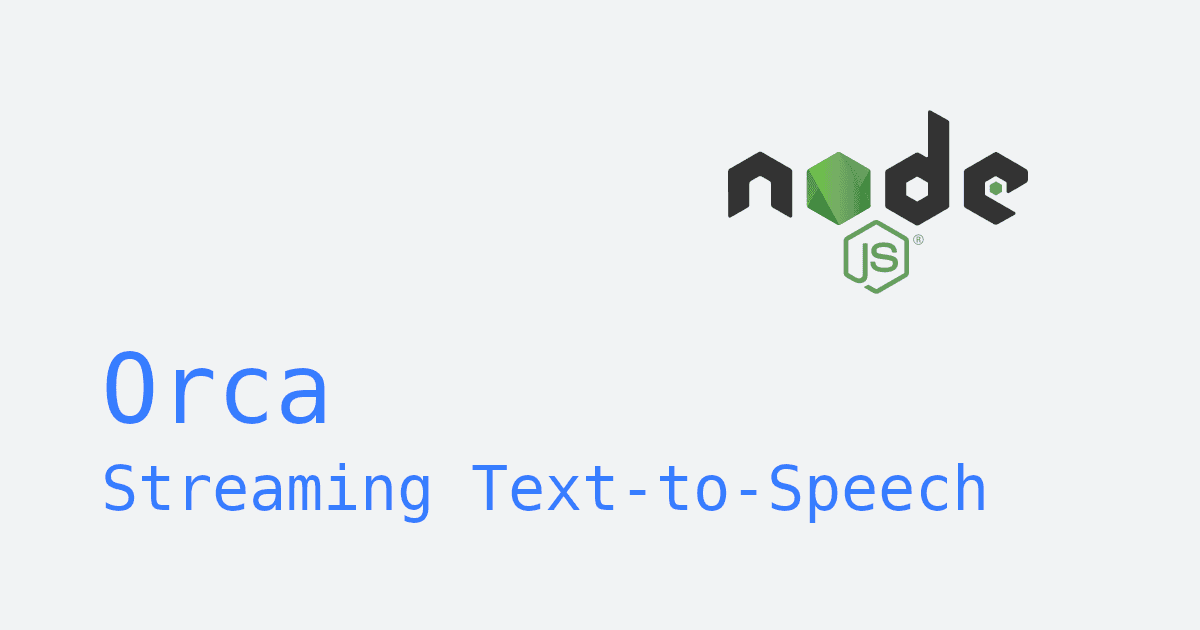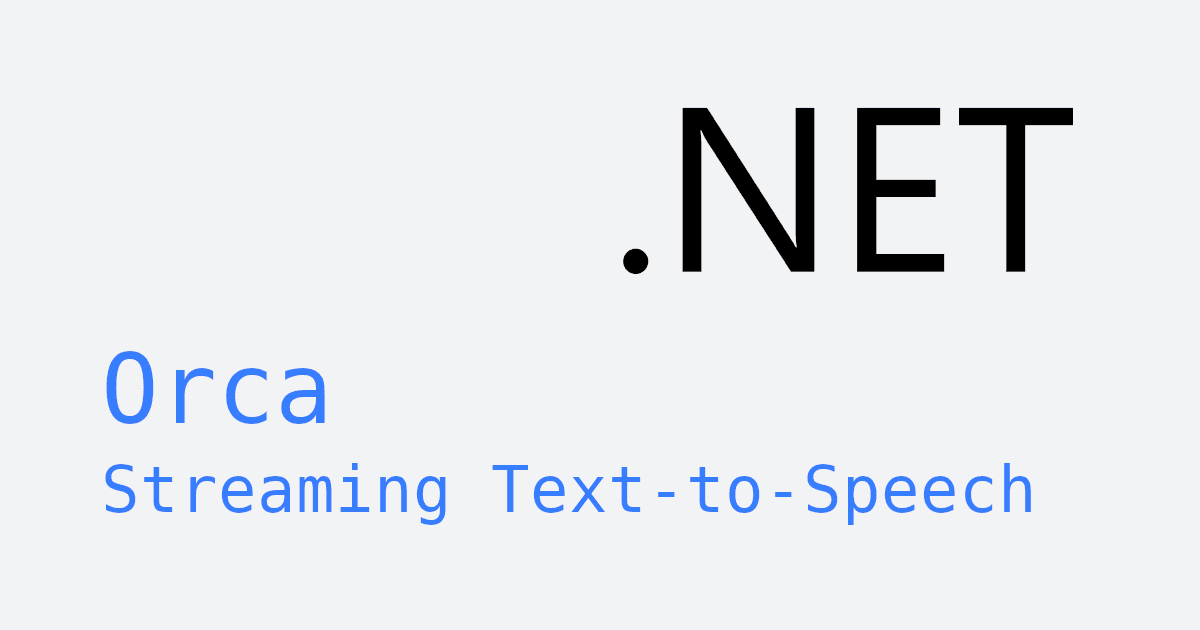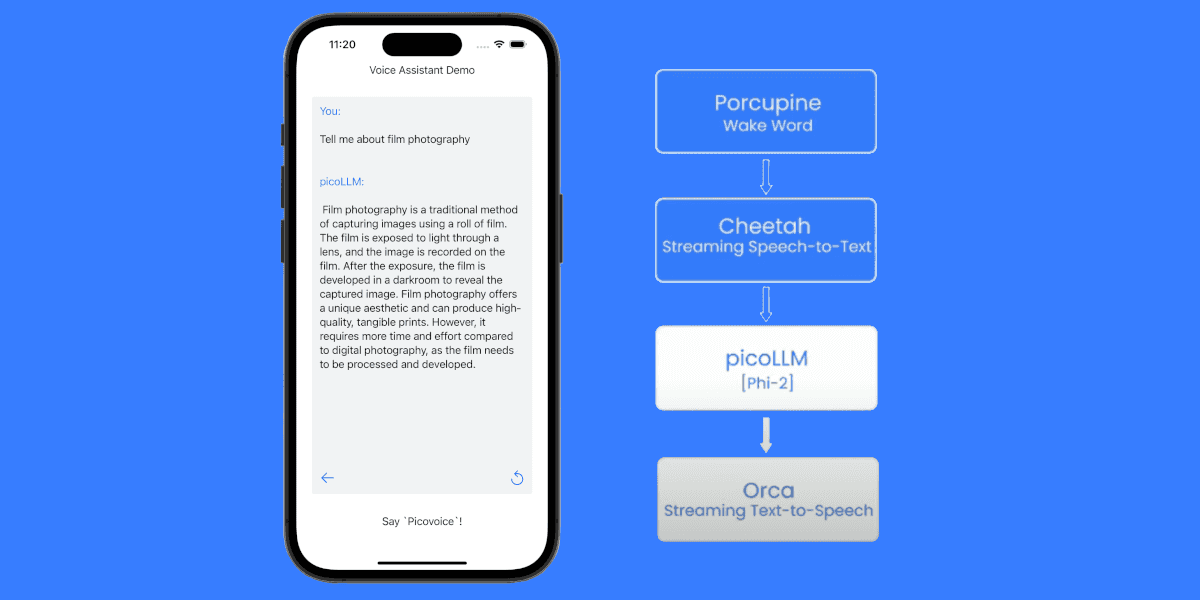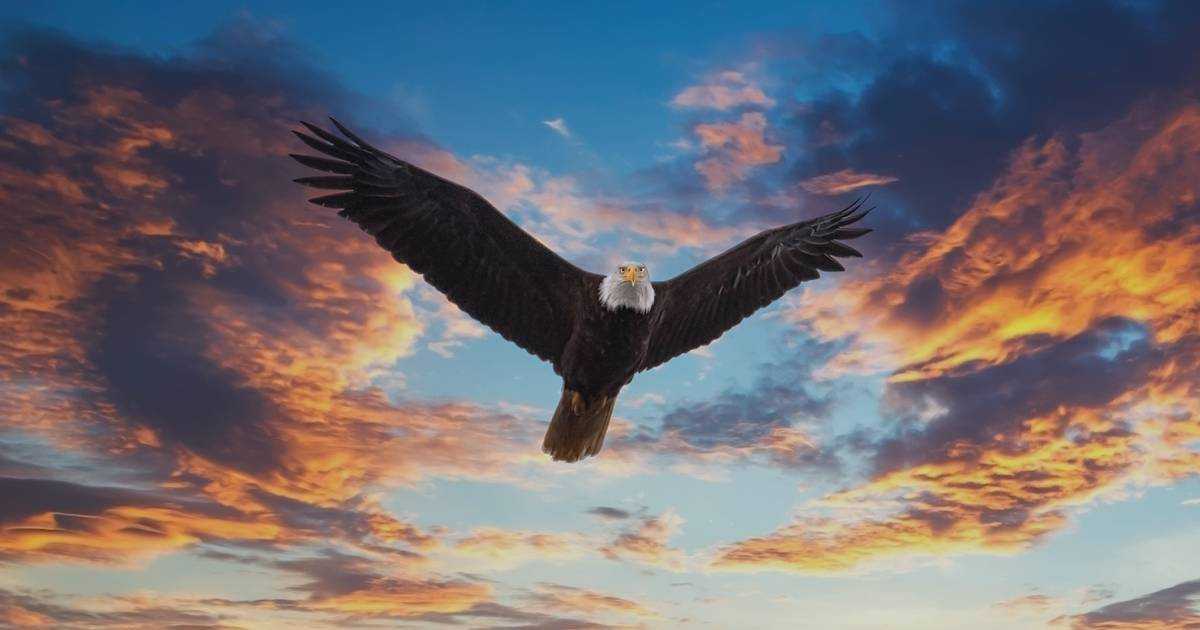We have explored cloud-based and on-device Text-to-Speech (TTS) solutions in previous posts.
This post focuses on running a state-of-the-art Text-to-Speech (TTS) engine on a Raspberry Pi using Picovoice Orca Text-to-Speech.
This brings fantastic possibilities to build responsive, privacy-respecting voice experiences.
Orca Text-to-Speech on a Raspberry Pi
The Orca engine was designed with the Raspberry Pi in mind. Orca generates speech efficiently on the Raspberry Pi and is ready to be used for:
- Smart Home Assistants
- Robotics
- Accessibility Tools
- Educational Devices
- Any project where privacy or offline functionality are essential
We explored more application of on-device Text-to-Speech models in a previous blog post.
Neural TTS on a Raspberry Pi using Orca Text-to-Speech Python SDK
- Install the Orca Python SDK
- Import Orca and create an Orca instance.
Sign-up or Log in to Picovoice Console to copy your access key and replace ${ACCESS_KEY} with it.
- Synthesize your desired text with
For more information refer to the Orca Text-to-Speech Python SDK Documentation.
Strengths of Orca Text-to-Speech
Orca delivers state-of-the-art neural TTS capabilities without sacrificing privacy or efficiency, running smoothly on a Raspberry Pi.
If you're looking for a reliable, privacy-focused TTS solution, give Orca a try!
You can find installation instructions, documentation, and more on the Orca Text-to-Speech Documentation Page.