Picovoice Shepherd - No-Code Voice AI on Microcontrollers.
Picovoice Shepherd is the first no-code platform for building voice interfaces on microcontrollers. It enables creating voice experiences similar to Alexa, except that they run entirely on-device, instead of in the cloud. Picovoice Shepherd accelerates prototyping, mitigates technical risks, and shortens time-to-market. Paired with Picovoice Console, users can deploy custom voice models onto microcontrollers instantly.
Requirements
- Python 3
Compatibility
- Linux (x86_64)
- macOS (x86_64)
- Windows (x86_64)
Installation
Install Picovoice Shepherd via PIP:
Note for macOS
Install Python using either the official installer or Homebrew. Shepherd cannot run using the Python shipped with macOS. If using the Homebrew Python, make sure that /usr/local/bin is in the PATH variable before installing Shepherd.
Note for Windows
The default Python installation options do not add it to the Windows PATH variable. To fix the issue, refer to the Python Docs.
Usage
Run the following command from the terminal:
Upload the Picovoice Firmware
- Select your board from the list.
- Make sure that the board is connected to the computer.
- Press the
Upload Firmwarebutton and wait for the operation to conclude.
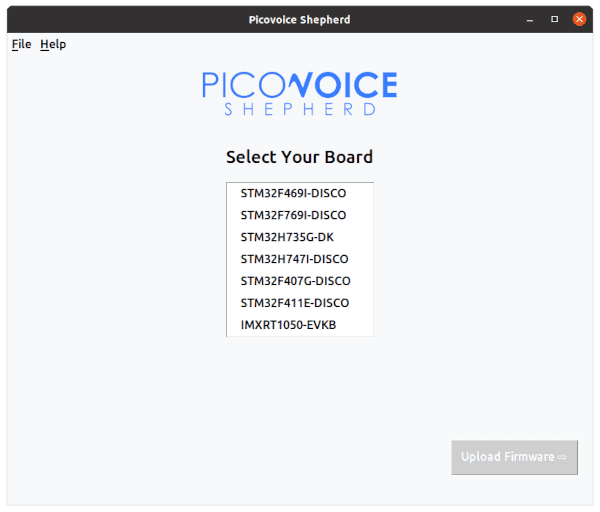
Upload the Default Models
The unique universal identifier (UUID) of microcontroller on the board is at the top. You need this UUID to create custom models using Picovoice Console. For now, let's continue with the default models. Upload the default voice models to the board by pressing Use Default Models.
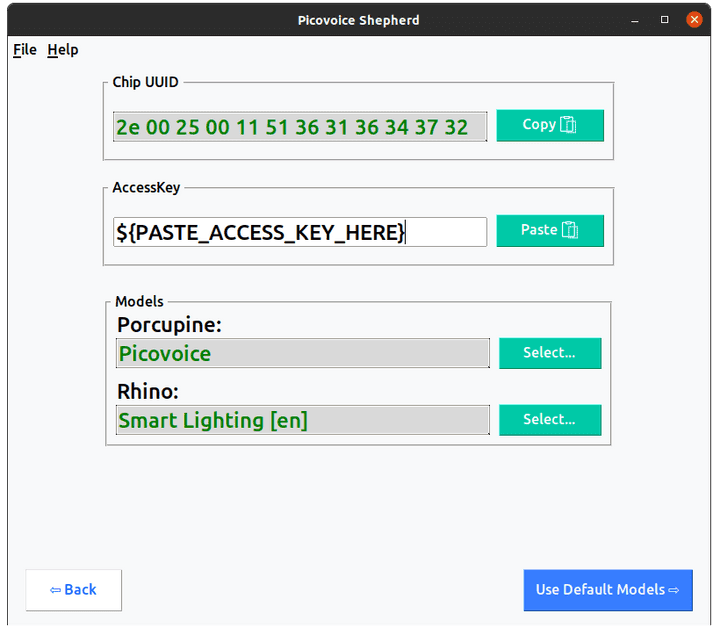
Test the Default Models
The board is ready. It has started processing the audio input from the microphone in real-time. It writes to the Shepherd console when the Picovoice engine detects utterances of the given wake word and follow-on voice commands. Say:
Picovoice, turn the lights on
Picovoice will detect the occurrence of the default wake word ("Picovoice"), and then determines the intent from the follow-on spoken command:
The Show Context button opens a new window and lists all the available voice commands.
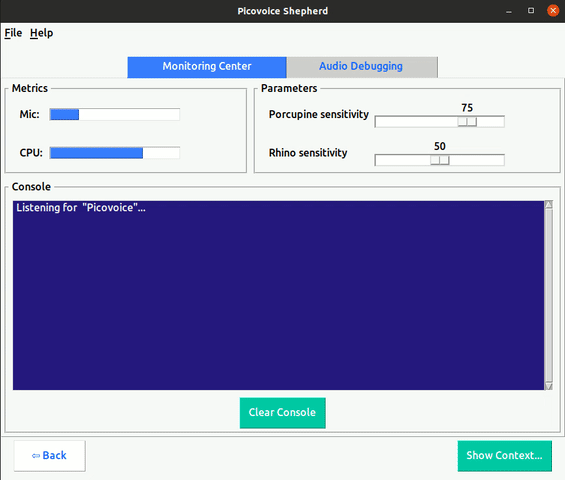
The volume and CPU usage are on the top left. The inference sensitivity of the engines can be changed on the fly. The sensitivity parameter controls the tradeoff between the miss rate and false alarm. A higher sensitivity reduces the miss rate (false reject rate) at the cost of increased false alarm rate.
Audio Debugging
You can record and save the audio fed to the Picovoice from Shepherd. Go to the Audio debugging tab and click on the Record Audio button.
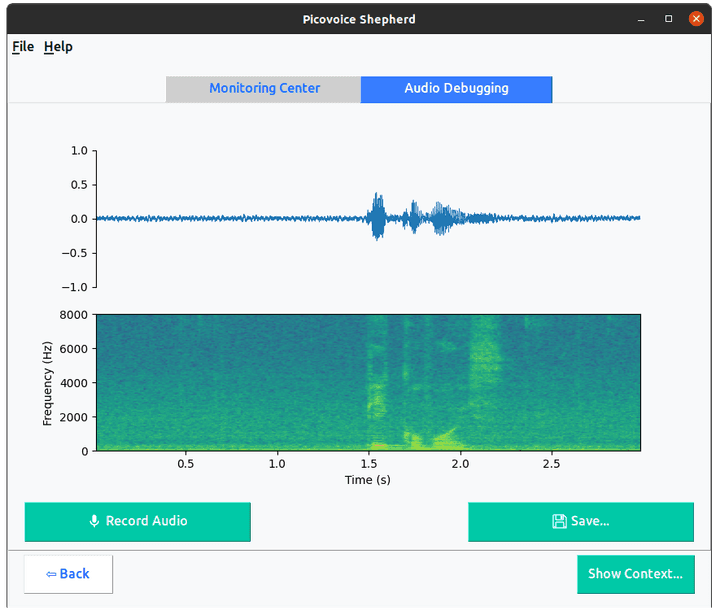
Create Custom Models
- Go back to the
Upload Modelpage and copy the UUID to the clipboard using theCopybutton. - Go to Picovoice Console to create models for Porcupine wake word engine and Rhino Speech-to-Intent engine.
- Select
Arm Cortex-Mas the platform when training the model. - Select the board type and provide the UUID of the chipset on the board.
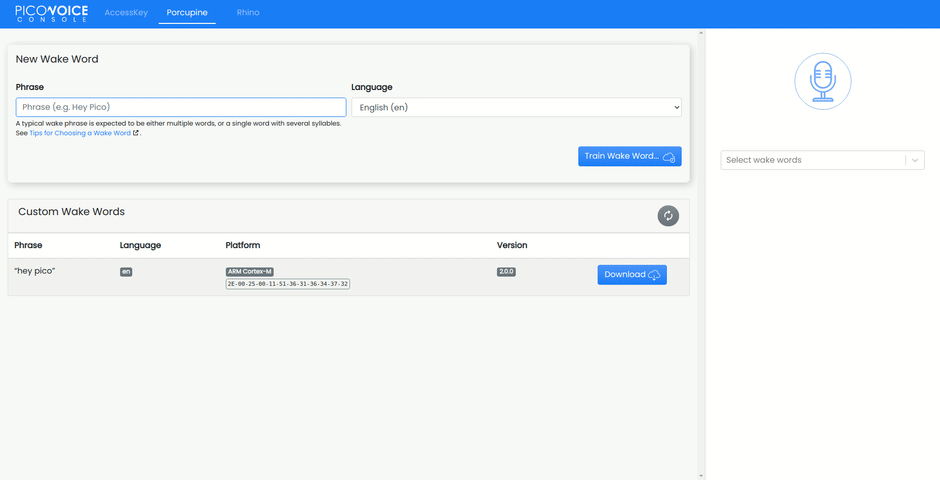
Upload the Custom Models
- Download your custom voice model(s) from Picovoice Console.
- Decompress the zip file. The model file is either
.ppnfor Porcupine wake word or.rhnfor Rhino Speech-to-Intent. - Go to the
Upload Modelpage and select the models. - Press the
Uploadbutton.
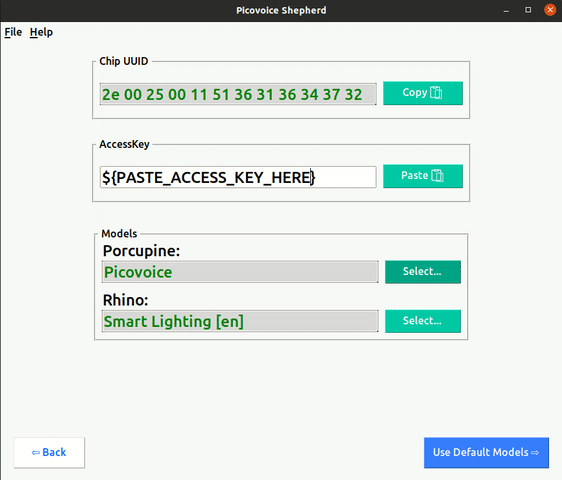
Supported Boards
The following boards are currently supported:
Additionally, there are demo projects on the Picovoice GitHub repository for all supported boards to ease integrating the designed voice interface into projects.
If the board you require is not on the list, let us know by creating a feature request on GitHub.